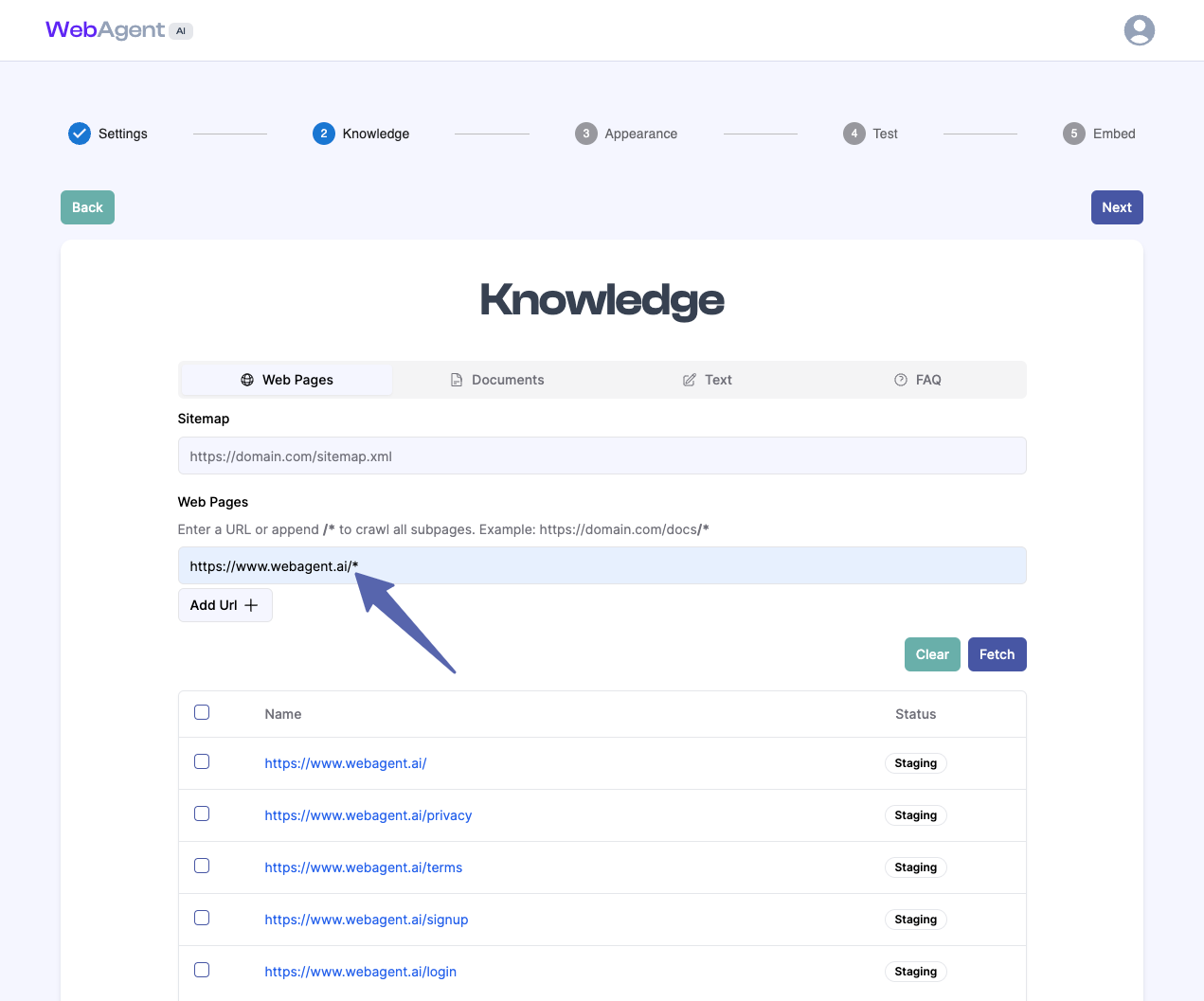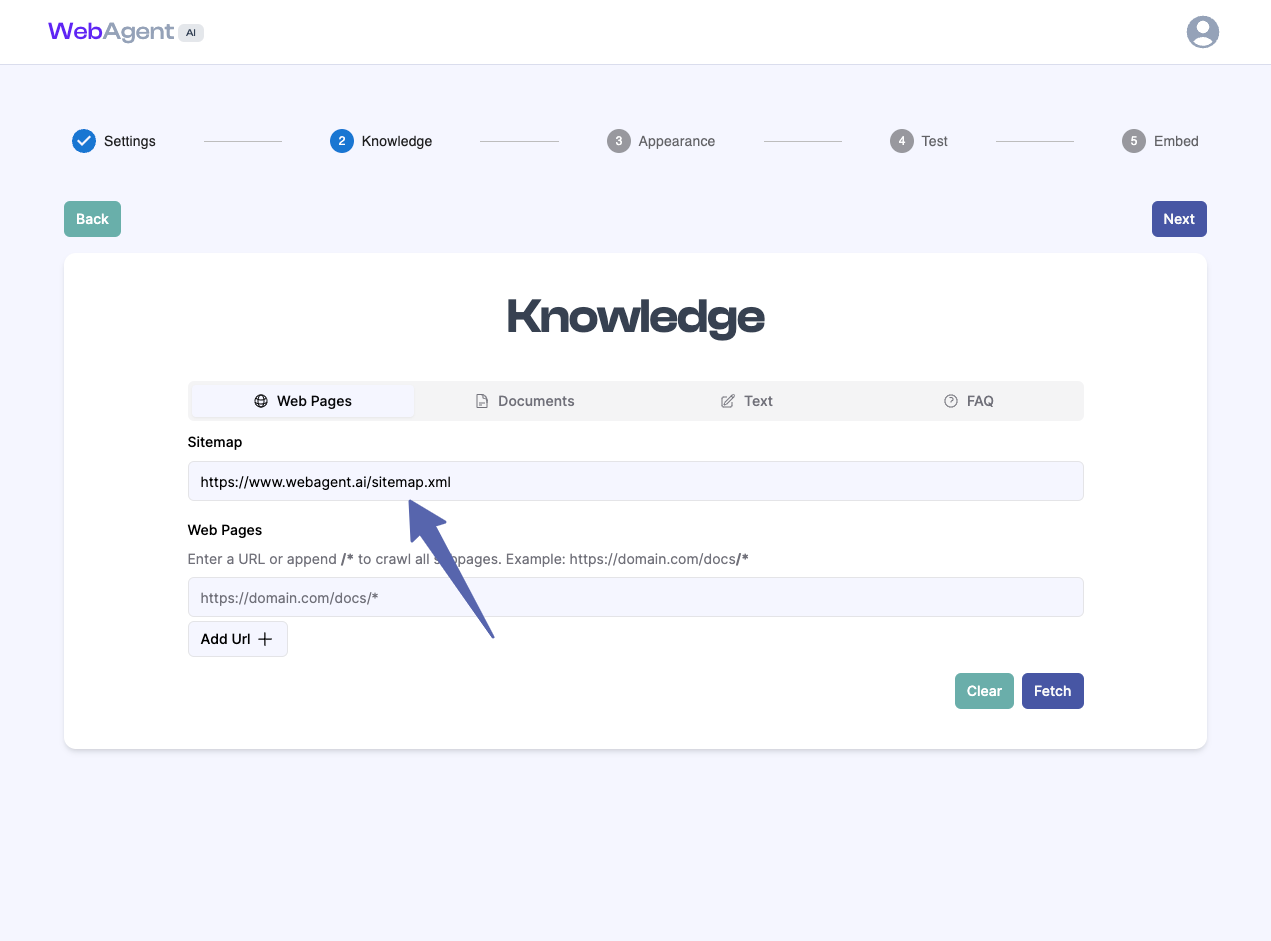- Add each URL individually
- Add your website’s domain with a wildcard
- Add your website’s sitemap
- Each URL Individually
- Entire Site with Wildcard
- Entire Site with Sitemap
Add Each URL Individually
- Click on the Knowledge tab.
- Enter each URL of your website individually, one by one.
- Click Add Url + to add multiple URLs.
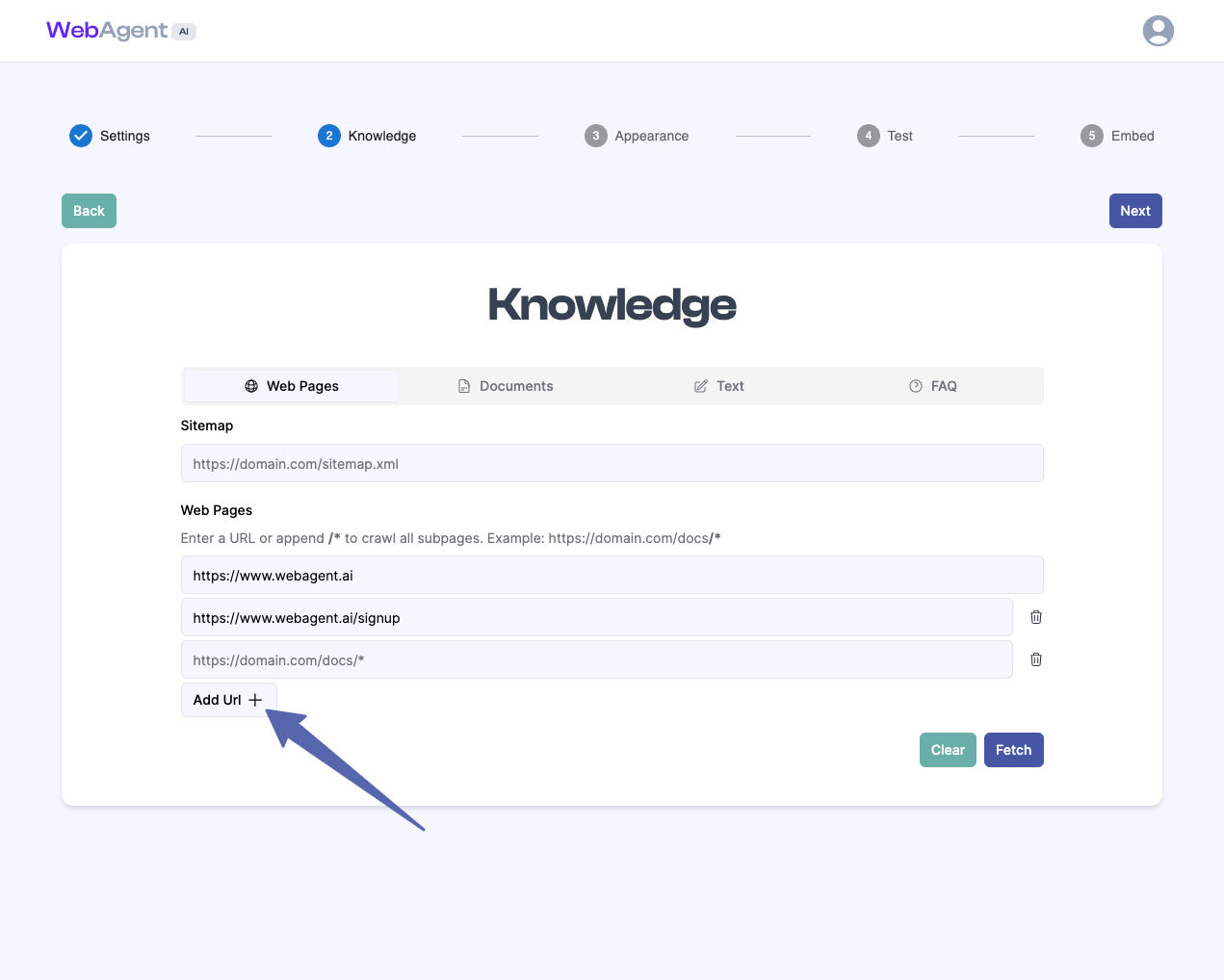
- Click Fetch to fetch the URLs
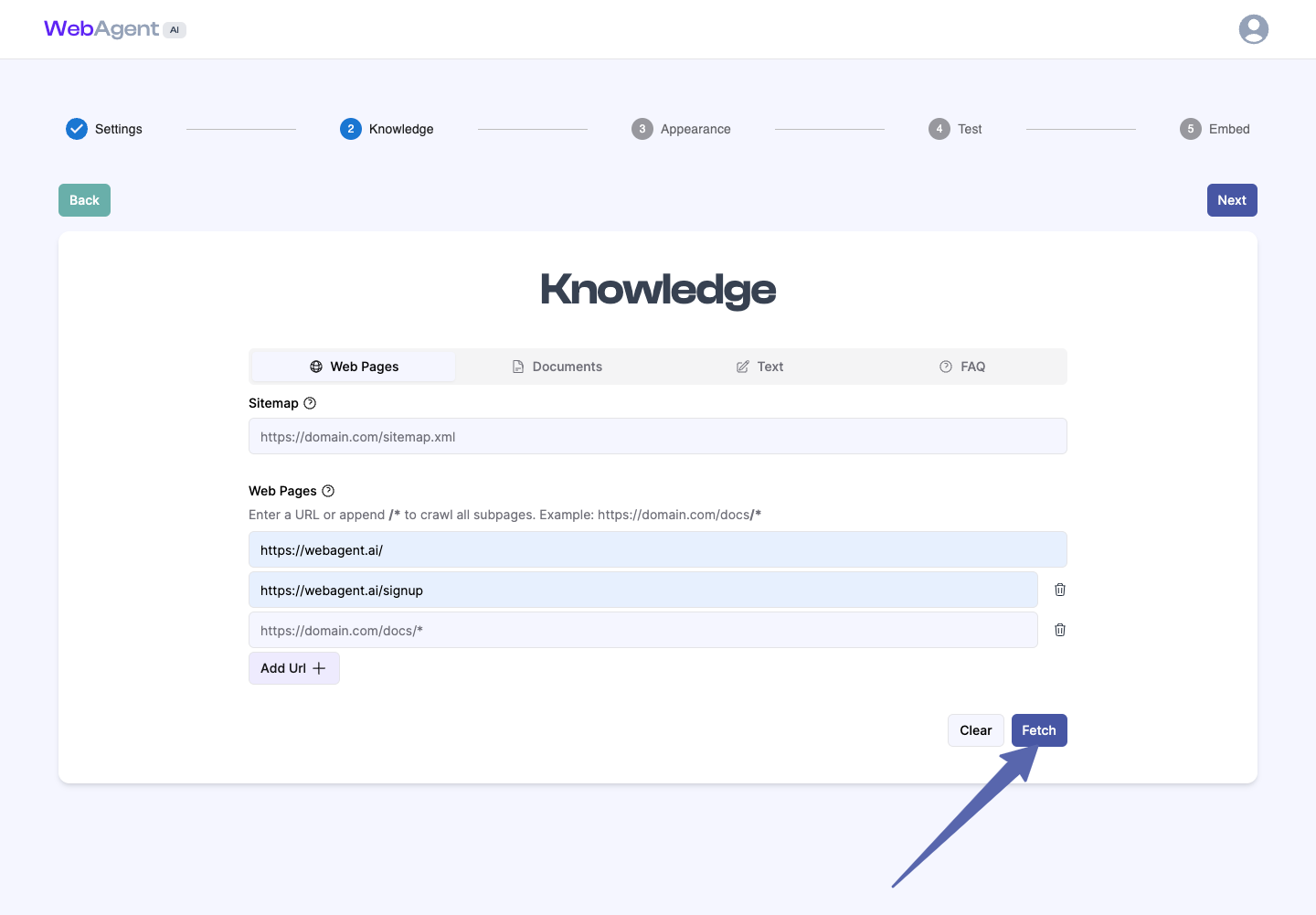
- Once all URLs have been successfully fetched and are in the staging area, click the Train Chatbot button. This will crawl each URL then train the chatbot on the content of each URL.
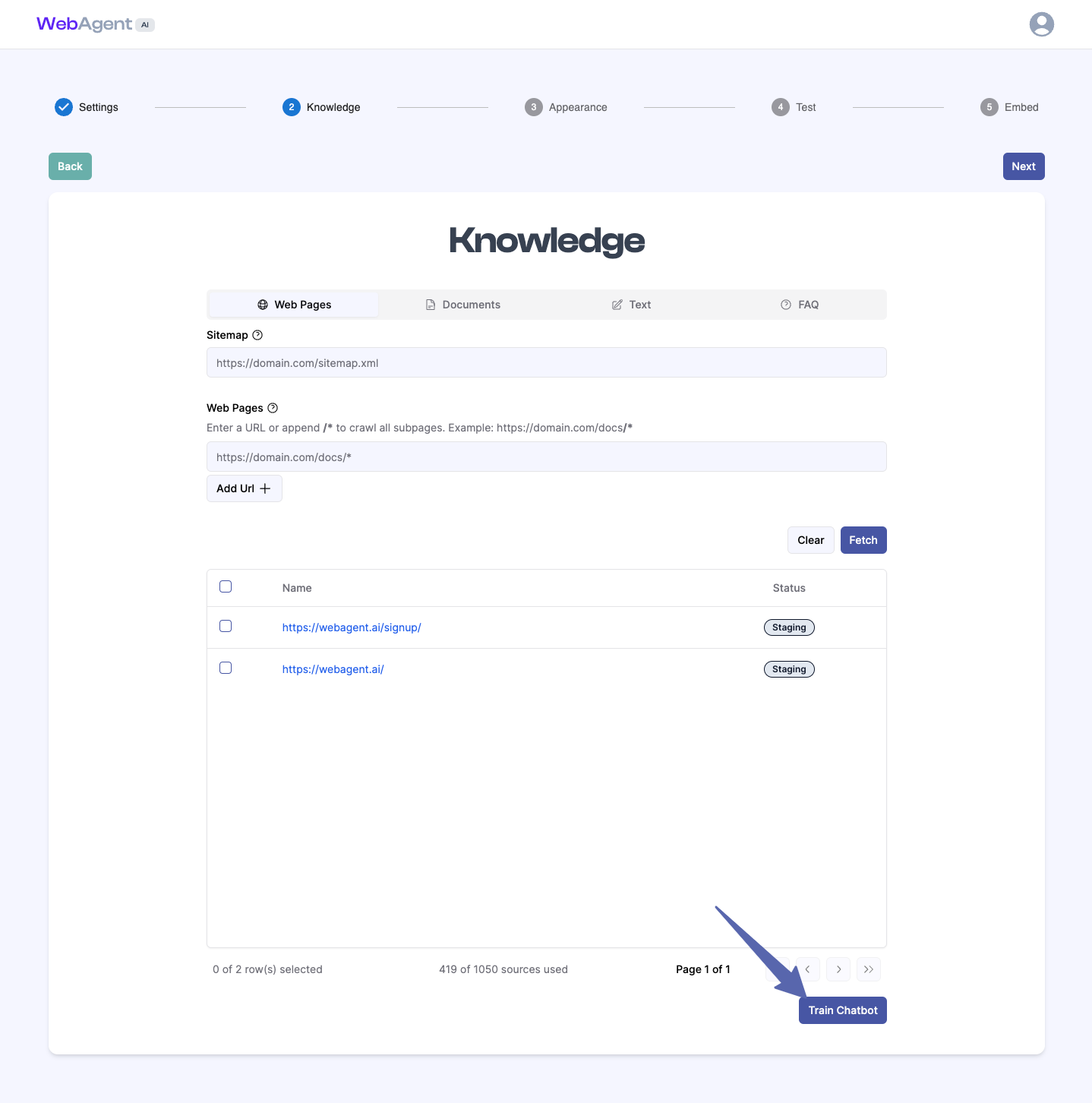
Once you’ve added your website’s content, our system will process the data and make it available to your chatbot. Your chatbot will then be able to respond accurately to user queries based on your website’s content.